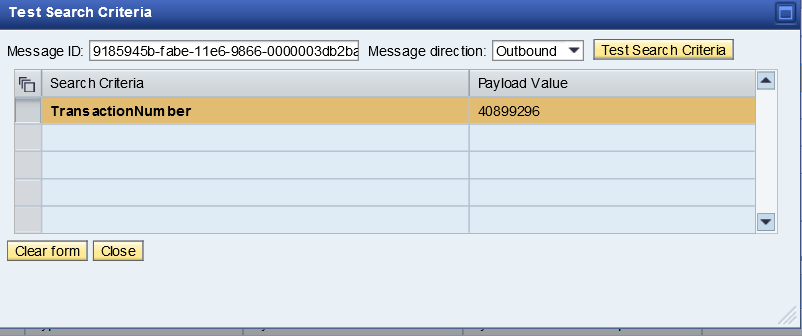This blog will provide steps by step guide on how to configure user defined message search in SAP PI (Java only installation)
As of PI 7.3 we have a new way to configure and use content based message search in SAP PI and this article will explain the steps how to configure User define search.
For steps on how to configure payload based search in SAP PI dual stack follow the link below
Payload based search in SAP PI
Step 1: Create a Filter
SOA –> Monitoring–>User-Defined Message Search Configuration
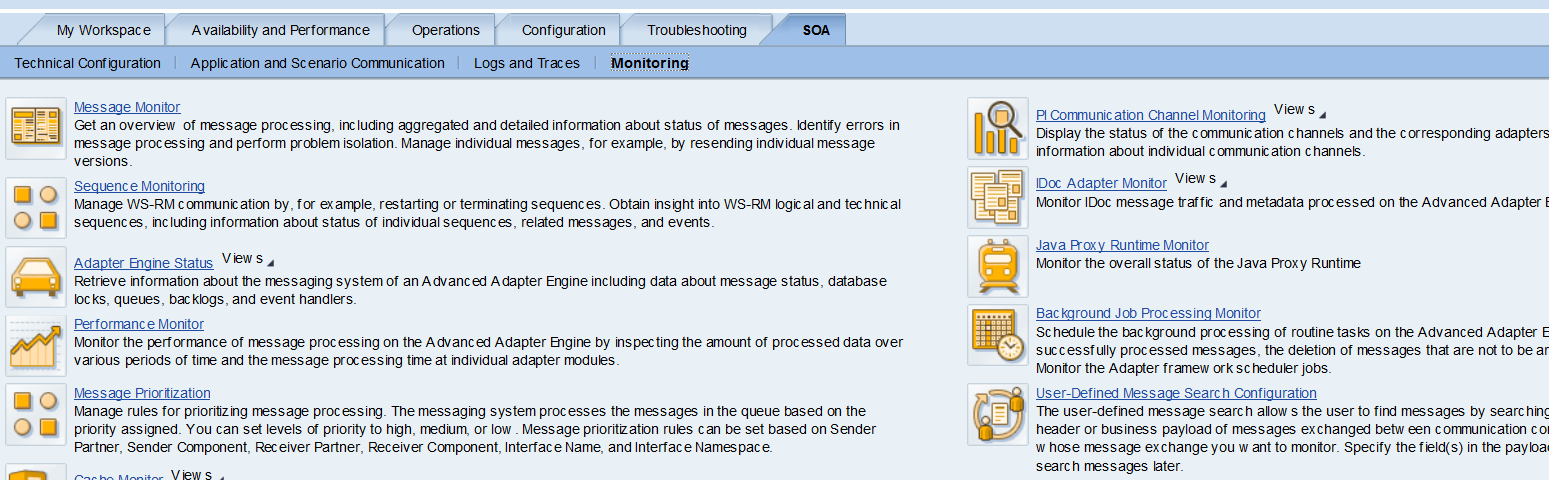
Select New –> create
This will pop a window
Now put the interface details for which user defined search need to be activated.
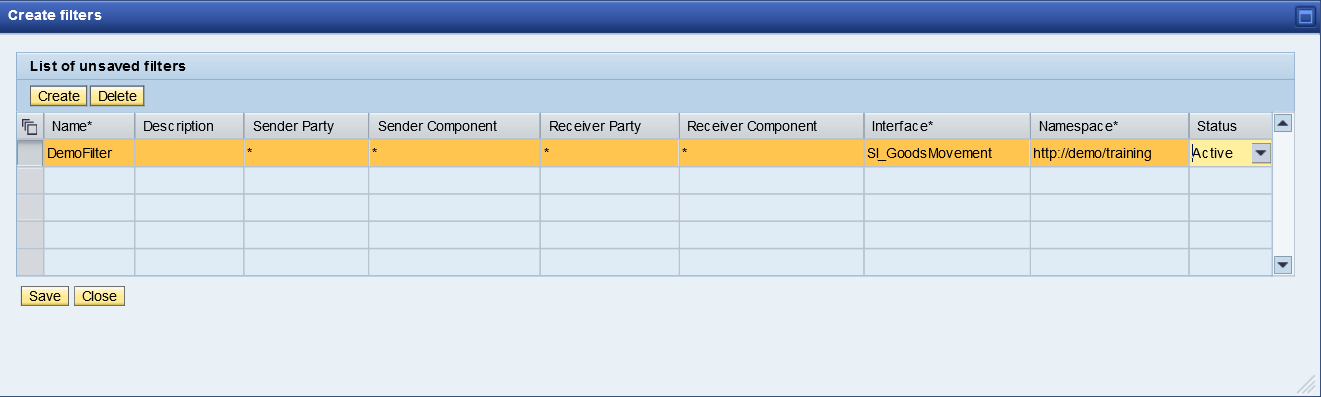
Step 2: Define a search criteria
Now define a search criteria this will be a field which is unique in payload and based on which search need to be done.
In this example it’s a Goods movement file and shipment number is unique.
Select a new in search criteria
Put Name, description & XPath
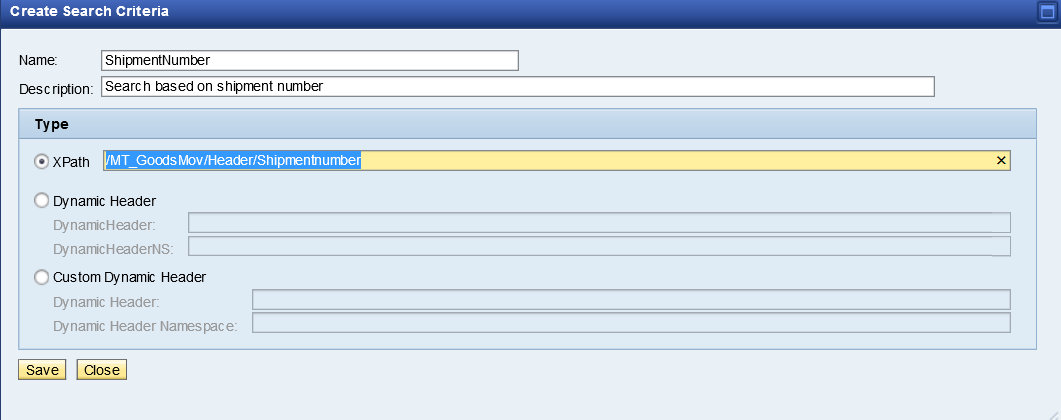
Save and activate
In case you find difficult to construct XPATH from xml use a online tool.
One of them I use is http://xmltoolbox.appspot.com/xpath_generator.html
Step : 3 Indexing & Testing
Note after step 2 search will only work for message which will be new but in case need to search for old messages use indexing option.

Select Index option button
select date range for which indexing need to be run and click start indexing.
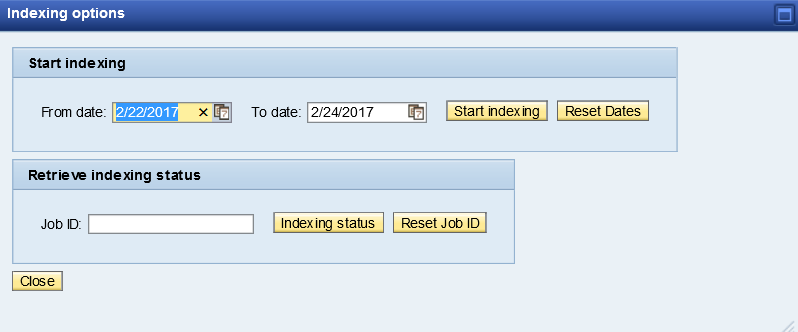
Background job will be triggered
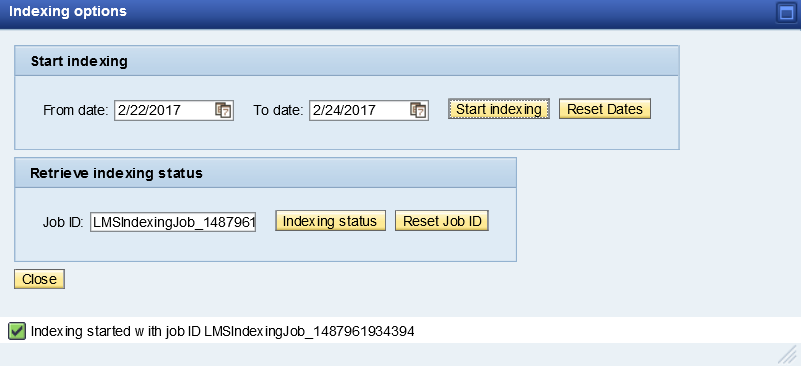
Job will finish depending on how many messages need to be index
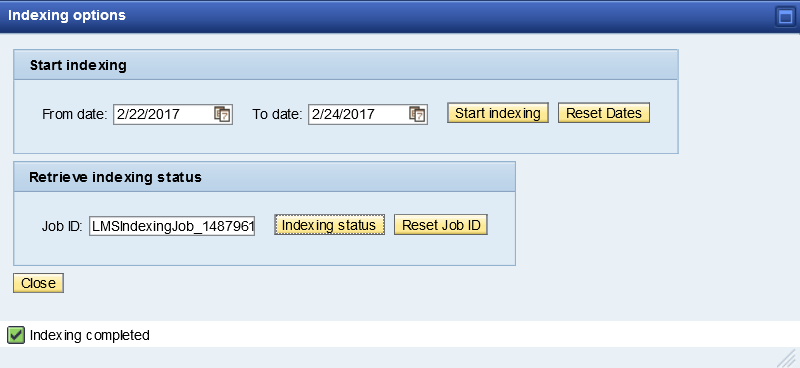
Now test the search criteria

put a message id and click test search criteria