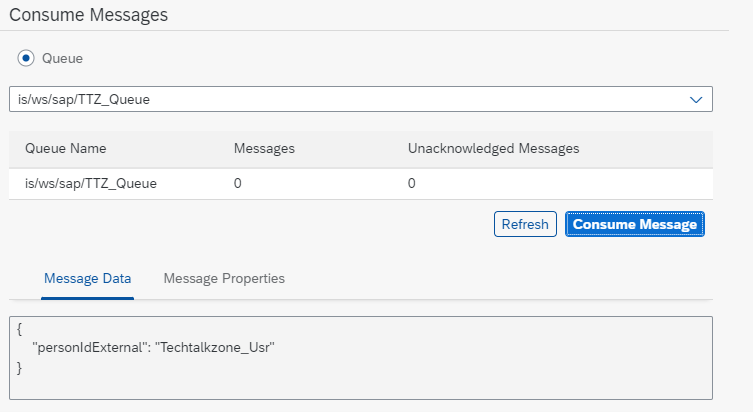In this blog, we will embarked on a journey to unravel the potential of SAP Event Mesh through a practical example. By subscribing to a Topic and linking it to a Queue, businesses can unlock the true power of event-driven communication, enabling real-time data synchronization and optimizing their processes.
Understanding SAP Event Mesh:
Before we dive into the technicalities of SAP Event Mesh Example, let’s grasp the concept of SAP Event Mesh. It serves as a flexible, event-driven communication infrastructure that facilitates the exchange of messages between different applications and services. By harnessing the power of Event Mesh, businesses can achieve real-time data synchronization and streamline their processes.
In this article we will not cover how to create instance and subscription of SAP event mesh. For that refer SAP blog – Create Instance of SAP Event Mesh
Configure Message Queue in SAP Event Mesh
- Navigate to SAP Event Mesh home page.
- Click on Message Client
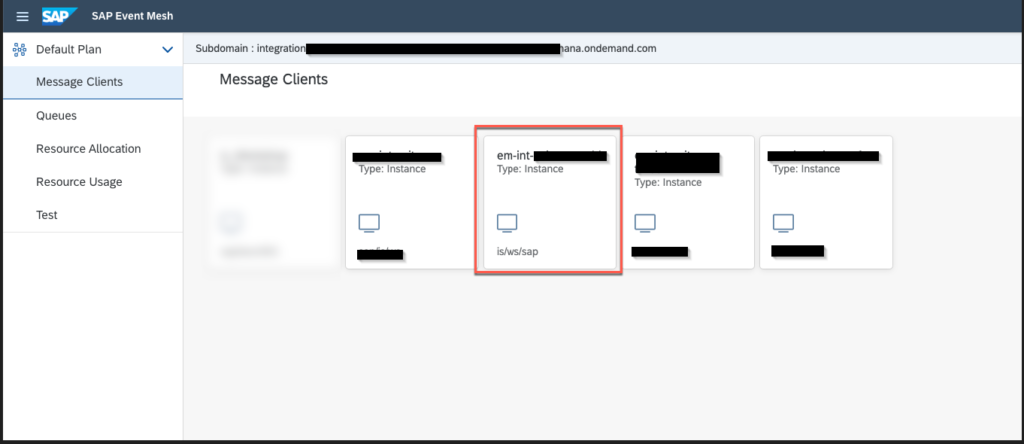
Click Create Queue –
Provide Queue Name and press Create
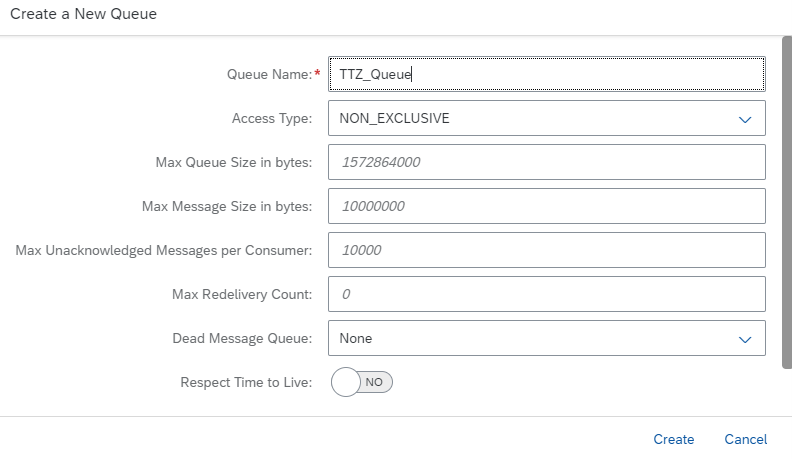
Your new Queue will be created, now we would need to Add the Topic by navigating by clicking Actions and selecting Queue Subscription
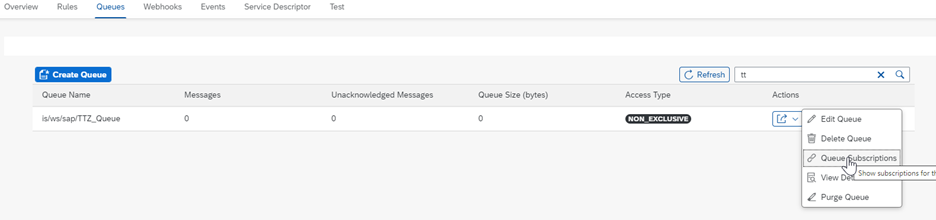
Enter the Topic name.
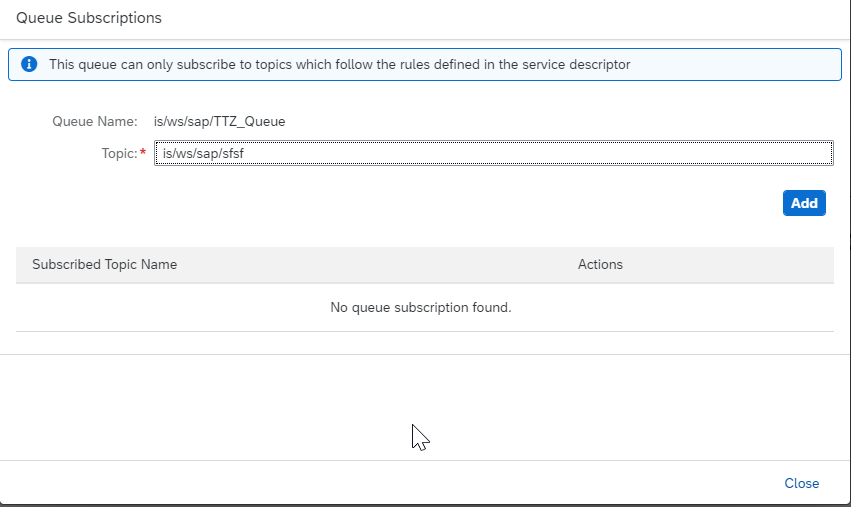
You see the subscribed Topic name added to the Queue
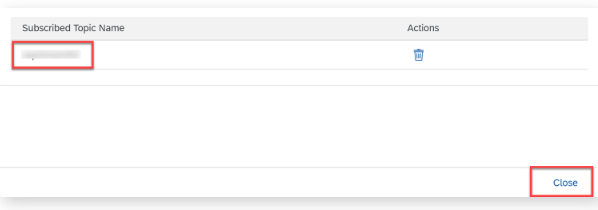
Test Queue Publish and Consuming of Messages
- Now you can test the queue by publishing and consuming the message.
Navigate to the tab Test
Navigate to Publish Messages pane on the Left-hand side Select Queue Radio button and in the dropdown select your Queue name.
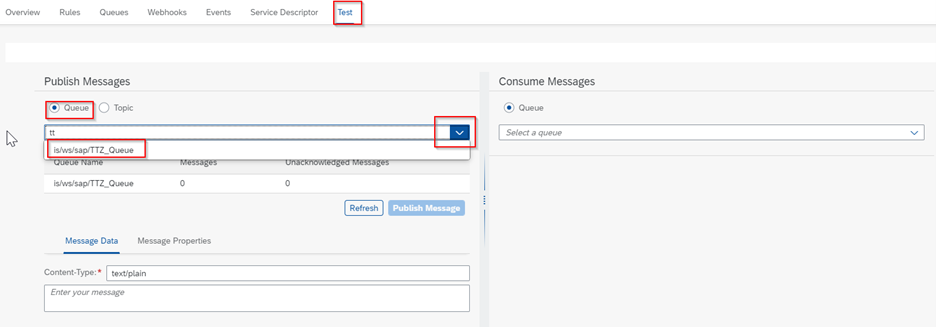
- Initially you will see that there are 0 messages in your queue
Copy-paste the JSON from below in the Message Data field.
{
“personIdExternal”: “Techtalkzone_Usr”
}
Press Publish Message
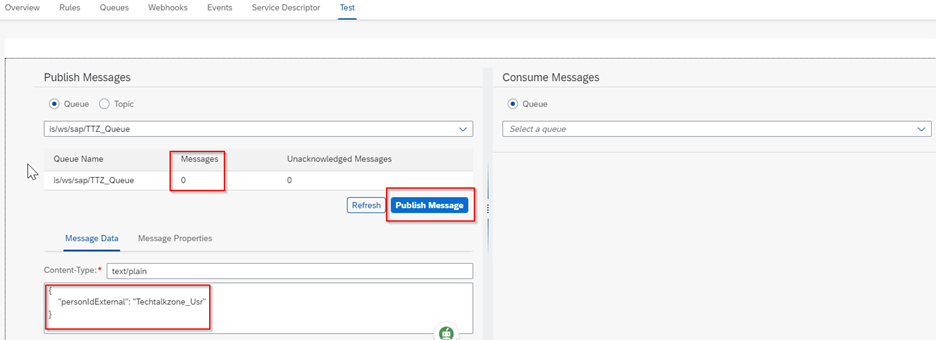
You should see Message count as 1
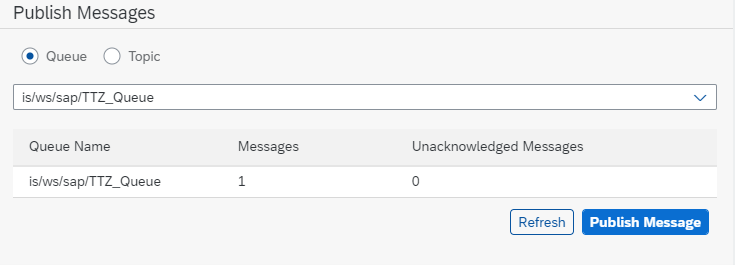
- Now we will Consume the Message which was published in the previous step.
Navigate to Consume Message pane on the right-hand side.
Select your Queue name from the drop down and you should see 1 Message (which was published earlier).
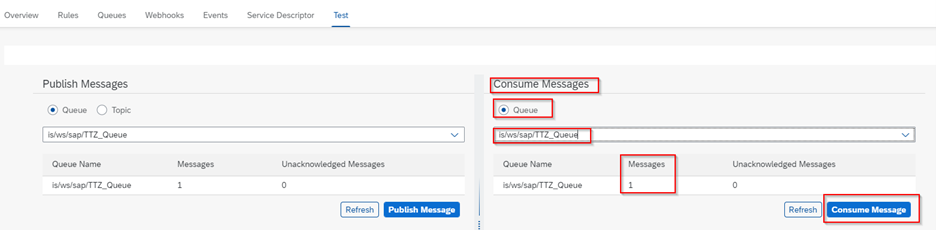
After clicking consume Message you will see message count 0