This blog will provide detailed steps on how to test Iflow in SAP CPI using Postman. It will cover the basics of creating an HTTP-Input for your iFlow and how to send data for testing with the tool Postman.
Prerequisites
- Download and install postman in local machine.
- Access to SAP CPI tenant.
Creating an Integration Flow
We need to have an Iflow created before testing. In this blog, we will not cover details on how to create an Iflow.
Refer the blog SOAP To Mail Scenario in SAP CPI
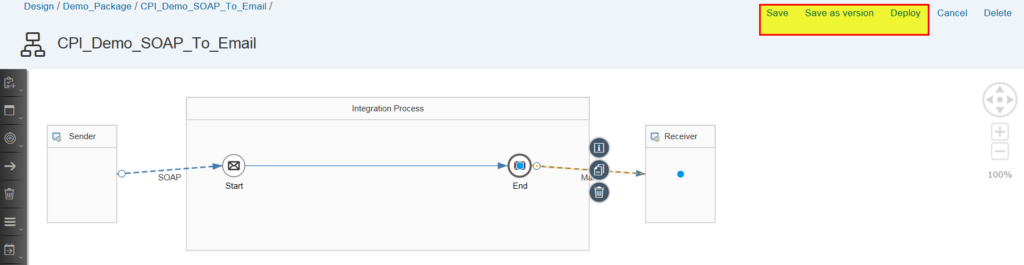
Define a service instance and a service key
Enable a remote technical system to call SAP Cloud Platform Integration and to process integration flows deployed on the tenant. The responsible service to process integration flows is the Process Integration Runtime, and in order to enable remote systems to call the Process Integration Runtime, you need to define a service instance and a service key.
A service key contains the credentials for the service instance that are required to enable the remote system to communicate with SAP Cloud Platform Integration
Step-1: Navigate to sub-account spaces – spaces > dev
Step 2 : Access Marketplace – Services > Service Marketplace > Process Integration Runtime
Step 3: Once inside the Process Integration Runtime select the new instance- Instances > New Instance
Step 4: Choose Next to select the default service plan. In the Specify Parameters tab, enter below code.
{
“roles”:[
“ESBMessaging.send”
]
}
Step 5: specify the instance name and finish
Step 6: Select the newly created service instance.
Step 7: Create a Service Key to create a new service key.
Step 8: Save and clientid/clientsecret parameters will be created. These are the credentials that you use to make a request to your integration flow after you deploy it.
Testing iflow using Postman
Enter the HTTP URL and in Authorization select the type “Basic Auth”
In UserName enter the Client ID and Password provide the service key.
More CPI Blogs
Externalized Parameters in SAP CPI