This blog will provide the step-by-step guide to understand SAP BPM scenario in SAP PI 7.5 (Java Only).
I will explain this using simple scenario
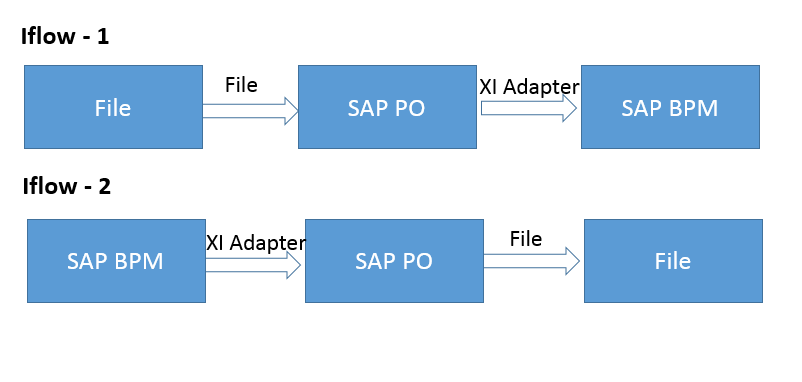
Step 1: Create ESR objects
I will not go into full details on ESR objects but following objects are required
- Data Type
- Message Type
- Service Interfaces ( Need to create 4 out which 2 will be of Interface Pattern XI to communicate with BPM)
- Message Mapping
- Operation Mapping
Step 2: Create Configuration
- File to BPM
For PI to communicate with BPM use XI 3.0 adapter. Create Reviver adapter as below
- BPM to File
In this case, sender adapter will be of type XI 3.0
Step 3: Create BPM process
This will be the main step which will explain about a BPM process and configuration.I am going to create a simple BPM to get the messages from PI and pass it along different event within BPM. This will explain about how to configure events like start, mapping, automated & end.
Open NWDS –> perspective Composite Designer
You can define a separate product and can build BPM process under that but I will be using MyComponent.
It is always good to create separate based on projects/interface.
Right click and create new process as shown below
This will create a swim lane with start and end event.
Now import the service interfaces in SAP BPM process defined in step 1.
Do Next it will prompt for PI userid to log in. Once successfully connected select the correct service interface.
It will be imported under service Interface.
Double click on start and define event trigger, basically, an event trigger is nothing but service interface name which was defined in ESR of type XI3.0 and imported in above step.
You can define a data objects in BPM. This will hold the data coming from PI.
Data Type of this objects will be same as defined in ESR.
Define output mapping of start event.
This will map the data received from PI i.e. 1st iflow File to BPM to intermediate data objects (local to BPM)
Nest activity in BPM I am using Mapping Event as shown below
Now define an activity Automated
Service interface above is the one imported from ESR.
Input mapping step.
Deploy BPM
Step 4: Testing
Place a file in sender folder
Check Target folder
Step 5: Monitoring BPM process
How to monitor SAP BPM
Read more about NW BPM
https://blogs.sap.com/2014/08/04/step-by-step-guide-to-create-a-simple-bpm-process/
For Troubleshooting https://www.techtalkzone.com/sap/sap-bpm-build-doesnt-work/
Composite Designer does not exist in PO 7.50