This blog will show how to use REST Adapter with Multiple operations in SAP PI. Here we will expose the API with multiple operations for which REST sender will be used.
Flow:
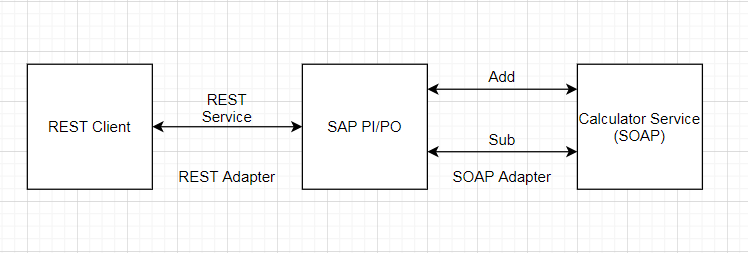
As shown in flow diagram PI will expose the REST API with 2 operation addition & subtraction.
I will recommend going through the Sync/Async scenario using the REST adapter before starting into multiple operation configurations using the REST adapter. That will provide a good REST adapter background.
Async Scenario using REST Adapter Scenario in SAP PI
Sync Scenario using REST adapter in SAP PI
ESR Steps
In this section, we will create all the ESR objects
If you know how to create the ESR objects skip to REST adapter configuration.
- Create DT, MT.
- Create an outbound service interface – with multiple operations
- Create Inbound interfaces
- Mapping
The following Objects will be created.
Most of the objects above are easy, but the Outbound service interface is a bit different.
This will be created with multiple operations as shown below.
- Add
- Sub
Create Operation Mapping
Two Operation mapping will be created
- For Add Operation
2. For Subtraction Operation
Configuration Steps
In this section, all configuration steps will be shown.
- Create Sender REST Adapter
- Create Receiver SOAP Adapter
- Create ICO
Let’s start with REST Adapter which is most important in this scenario
Create REST Adapter
General tab: Select the format of the file JSON or XML.
I will be using the JSON format for request and response.
Channel Selection – Here define the endpoint.
As it is a calculator service, I am defining Calc.
API URL will look like — http://<hostname:port>/RESTAdapter/calc
REST Resource:
Third tab; “REST Resources”, within the URL Pattern option, select “Custom Pattern” and put a forward slash “/” as the pattern.
Also, select the XI Dynamic Attribute “REST Service (service)”, here provide the value for your “HTTP Header Element” that would be passed from the consumer application
REST Operation:
Select Value Source as HTTP Operation.
Operation Determination:
Here the Sender REST Adapter maps the incoming message with the appropriate service interface operation.
- Variable – Enter {service}
- Expression – This is a value passed by the consumer to determine which operation to be called, e.q. – Add
- Operation – provide the exact name of “Request Message” as well as the corresponding namespace in the Namespace column.
- QoS: The quality of service for each operation
Create Receiver SOAP adapter
Here specify different actions add and sub based on WSDL.
Two channels will be created
Add Action
Create the ICO
Receiver Tab:
This is an important configuration select the Operation Specific.
Receiver Interface Tab:
Select the mapping for different operations
All configurations steps are complete now.
Testing
Any REST client can be used here for sending the request to SAP PI.
Testing for add operation:
Payload used
{
“Num1”: “2”,
“Num2”: “1”
}
In Header pass the operation as Add
Now with the same payload change the operation as Sub
Check out more blogs on REST Adapter
Sync Scenario using REST adapter in SAP PI
REST Adapter scenario in SAP PI – JSON/XML
Async Scenario using REST Adapter Scenario in SAP PI
Error Handling in REST Adapter – SAP PI
SAP reference Sender REST Adapter
Hi! I’ve just wanted to say that you saved my day! Thank you for this useful and detailed explanation!
Thank you so much, Adrian, for your kind words… we’re glad our blog was helpful to you.